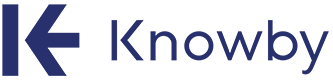Learn how to quickly and easily edit your videos in Google Photos with this step-by-step Knowby guide.
Google Photos Video Editor
Google Photos has made video editing even easier. The updated video editor now features an AI-powered tool that allows you to effortlessly add stunning video effects with just one click.
How to Edit Videos in Google Photos: 15 Easy Steps
Create videos using Google Photos video editor by following these simple steps:
What Tools Does Google Photos Video Editor Include?
The Google Photos video editor offers a range of capabilities to enhance and personalize your videos. These include:
- AI-powered video effects - Automatically apply effects to videos with a single click, saving time and enhancing creativity.
- Trimming and cropping - Adjust video length or remove unwanted parts. Change the aspect ratio to fit specific platforms like Instagram, YouTube, or TikTok.
- Adjustments - Modify brightness, contrast, saturation, and more to fine-tune video aesthetics.
- Filters - Add pre-designed filters to give your video a specific mood or style.
- Text and overlays - Add captions or creative text overlays to convey messages or add context.
- Stabilization - Smooth out shaky footage for a more polished look.
- Soundtrack options - Include music or adjust the audio to complement your video.
- Frame-by-frame editing - Make precise adjustments to specific moments in your video.
You can use these tools to further improve shortform videos editing with Google Photos.
Create Short Video Tutorials with Knowby
This step-by-step video tutorial on how to edit videos using Google Photos is created using Knowby. Knowby is a digital instructions software that empowers businesses and users to break long-form instructions into easily digestible and step-by-step digital guidelines. With Knowby, sharing is effortless—simply generate a link or QR code to collaborate seamlessly.